Using Dr Ambiguity
There are 4 main usage scenarios for Dr Ambiguity. They initially play out in this order, but there is no restriction on any order of using these tools later.
Starting the tool
But first, we have to start Dr Ambiguity. This typically goes by the following steps:
- Add a dependency to Dr Ambiguity to your pom.xml.
- Get a grammar loaded into the terminal, say with start non-terminal
start[Program]. You can type in a grammar or import a module with a grammar. Anything goes. - Start Dr Ambiguity by
drAmbiguity(#start[Program]). Rascal will reify the grammar as a value, and pass it into the tool.
Then there exist different ways to save the state of a grammar analysis and continue later, for example to test with a modified grammar if previous sentences are still unambiguous. See Prevention for more details on regression testing with Dr Ambiguity. These other ways of booting up the tool are all explained in the API documentation.
You can also start Dr Ambiguity with an ambiguous tree example for immediate Diagnostics, using drAmbiguity(#start[Program], exampleForest).
The four main views and the file menu
The file menu can be used to store and retrieve the full state of Dr Ambiguity. This includes all data use like the grammar, the example sentences for regression testing, and the current input sentence.
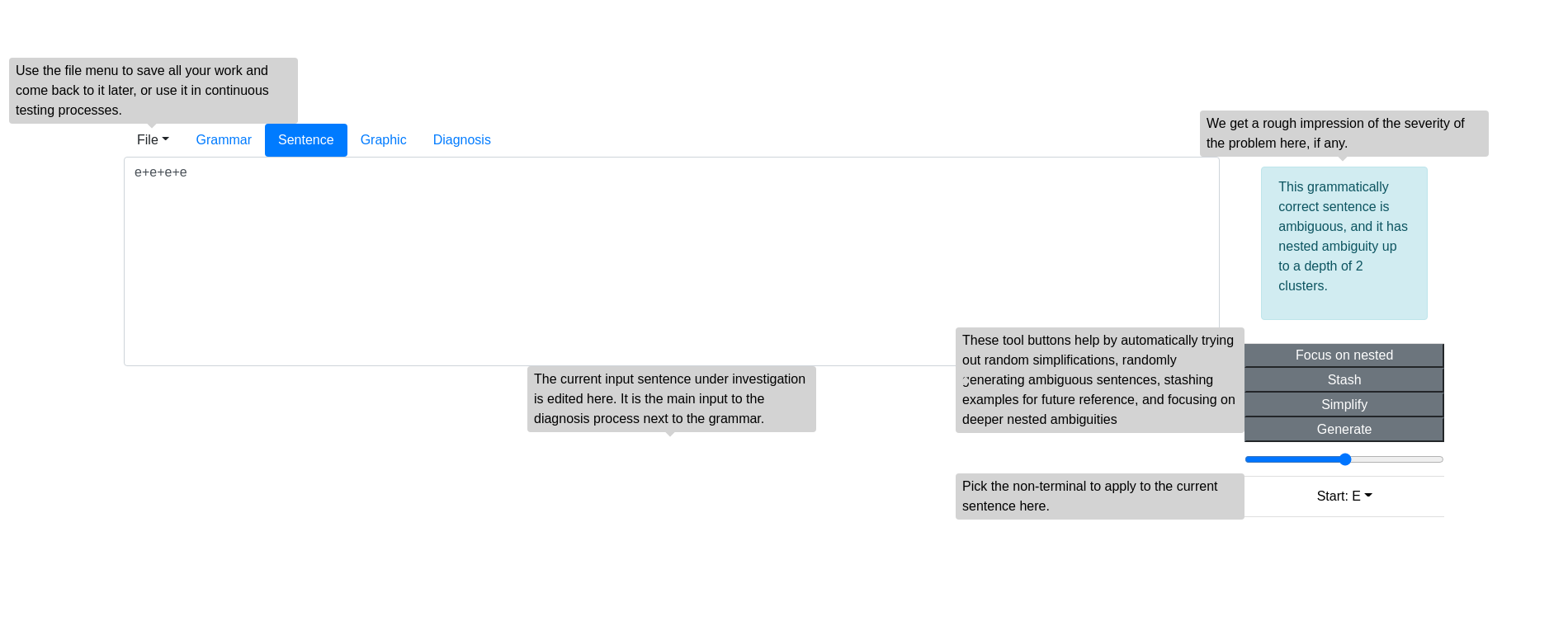
The sentence tab shows the sentence-under-study and a stash of sentences on the TODO list, or on the regression check list. There is a general diagnostic view to the right, which displays the verdict for the current sentence. The buttons below are explained in Detection and Diagnostics, as they help searching for new ambiguities, and simplifying and explaining ambiguity, on demand. The list of stashed sentences is important. Each record maintains the effect of the current grammar to parsing said sentence.
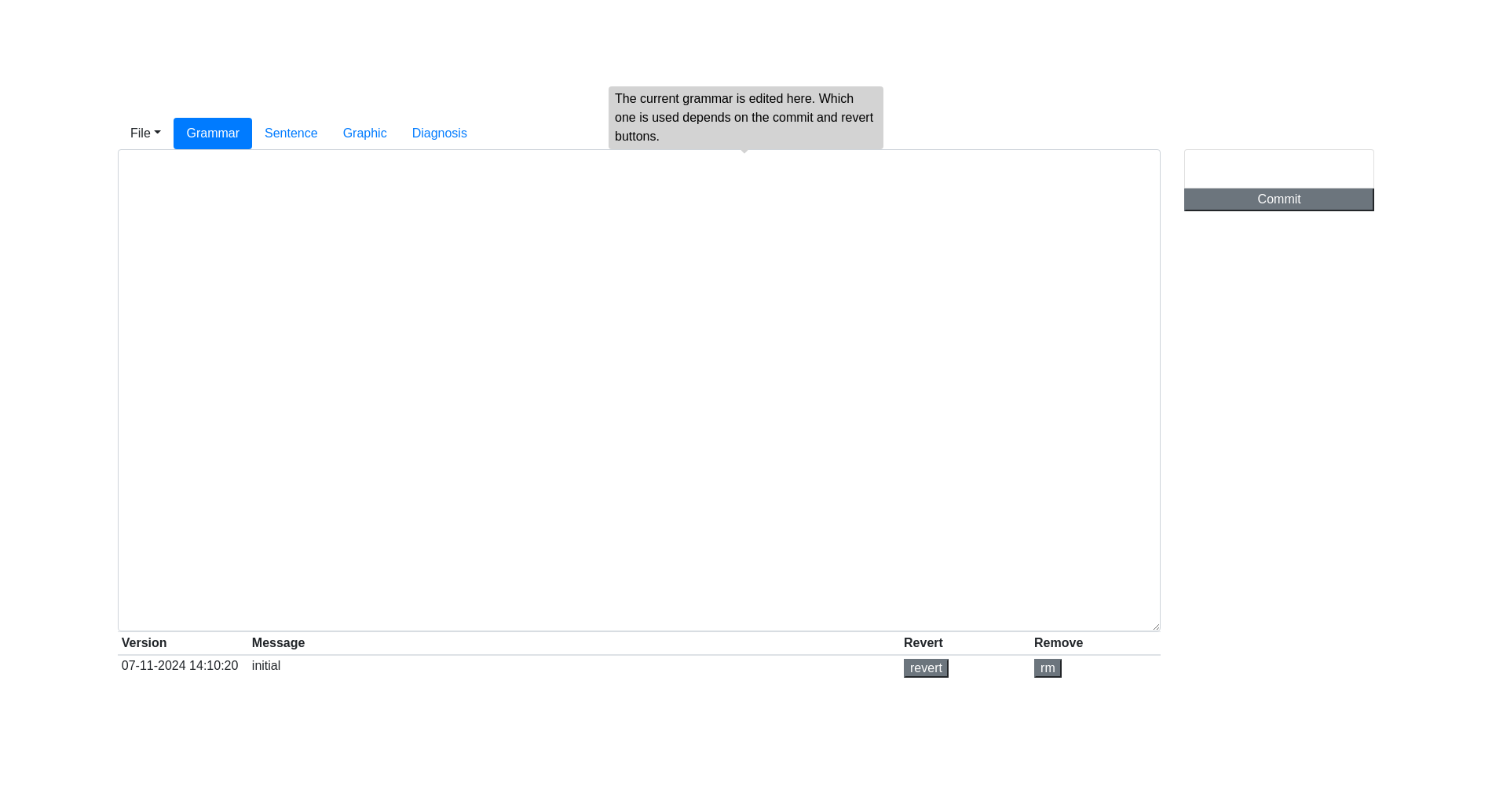
The grammar tab shows the current grammar and the history of grammar versions. On the top right you can tag the current grammar with a name and store it in the version history. More information about this tab is explained in Treatment where we fix the ambiguities.

The graphics tab repeats the general diagnosis for the current example sentence for the current grammar and shows a visual side-by-side view of two alternative parse trees.
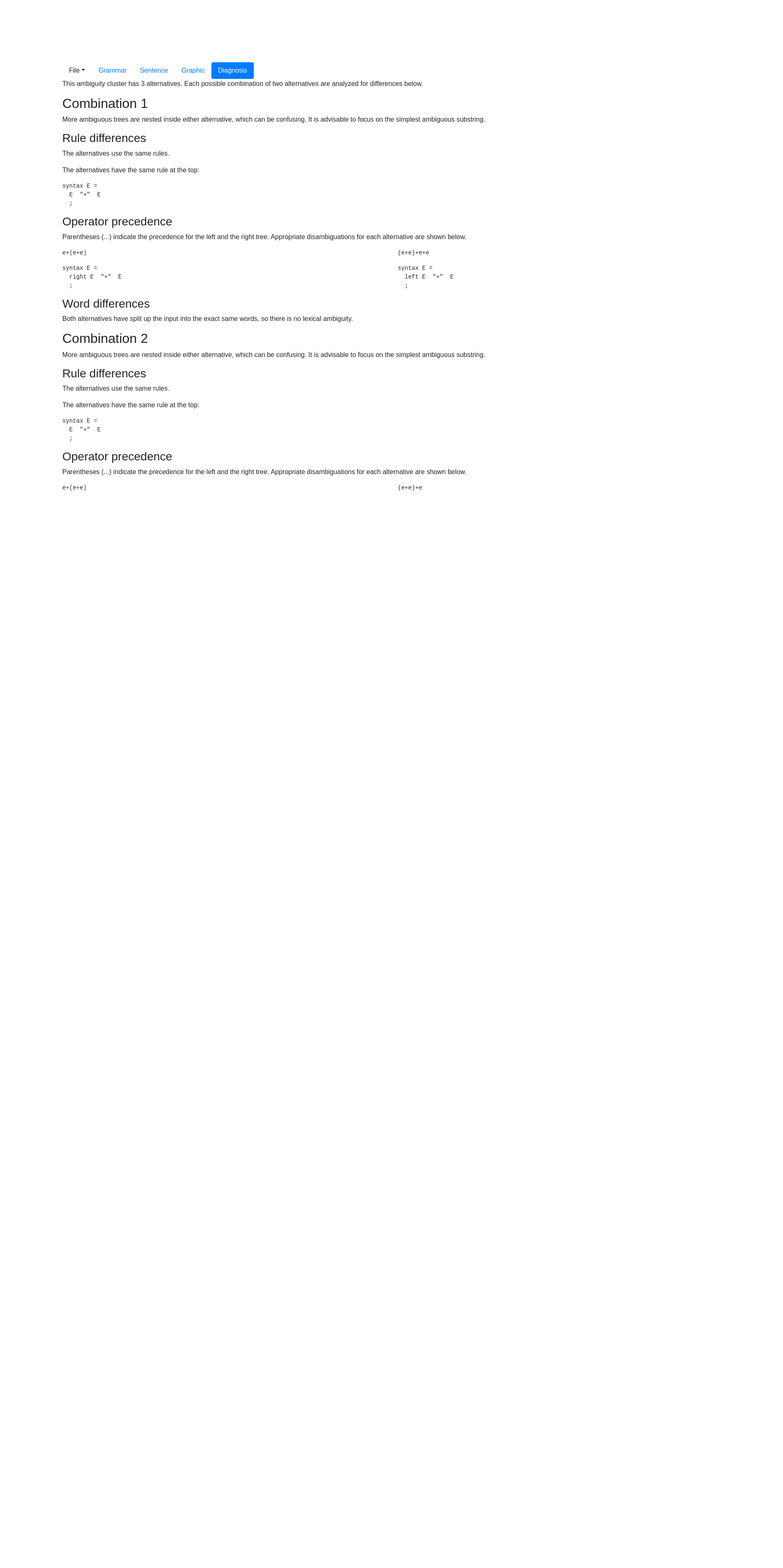
Finally, the Diagnosis tab displays a readable report, which is preferably read from top to bottom, analyzing the differences between each pair of alternative trees and proposing Treatment where possible. Typical diagnostics may span several pages including side-by-side comparisons on a syntax rule level and on a token-by-token level. Almost all analyses end with alternative proposals for resolving the ambiguity.